Chuwi MiniBook X N150
Cast your mind back to the late 2000s and one thing you might remember is the excitement about netbooks. You sacrifice something in raw computational power, but get a lightweight, low cost and ultra-portable system. Their popularity peaked and started wane maybe 15 years ago now, but I was pleased to discover that the idea lives on in the form of the Chuwi MiniBook X N150 and have been using it as my daily driver for about a month now. Read on for some notes and thoughts on the device as well as more information than you probably want about configuring Linux on it.
The bottom line is that I enjoy it, I'd buy it again. But there are real limitations to keep in mind if you're considering following suit.
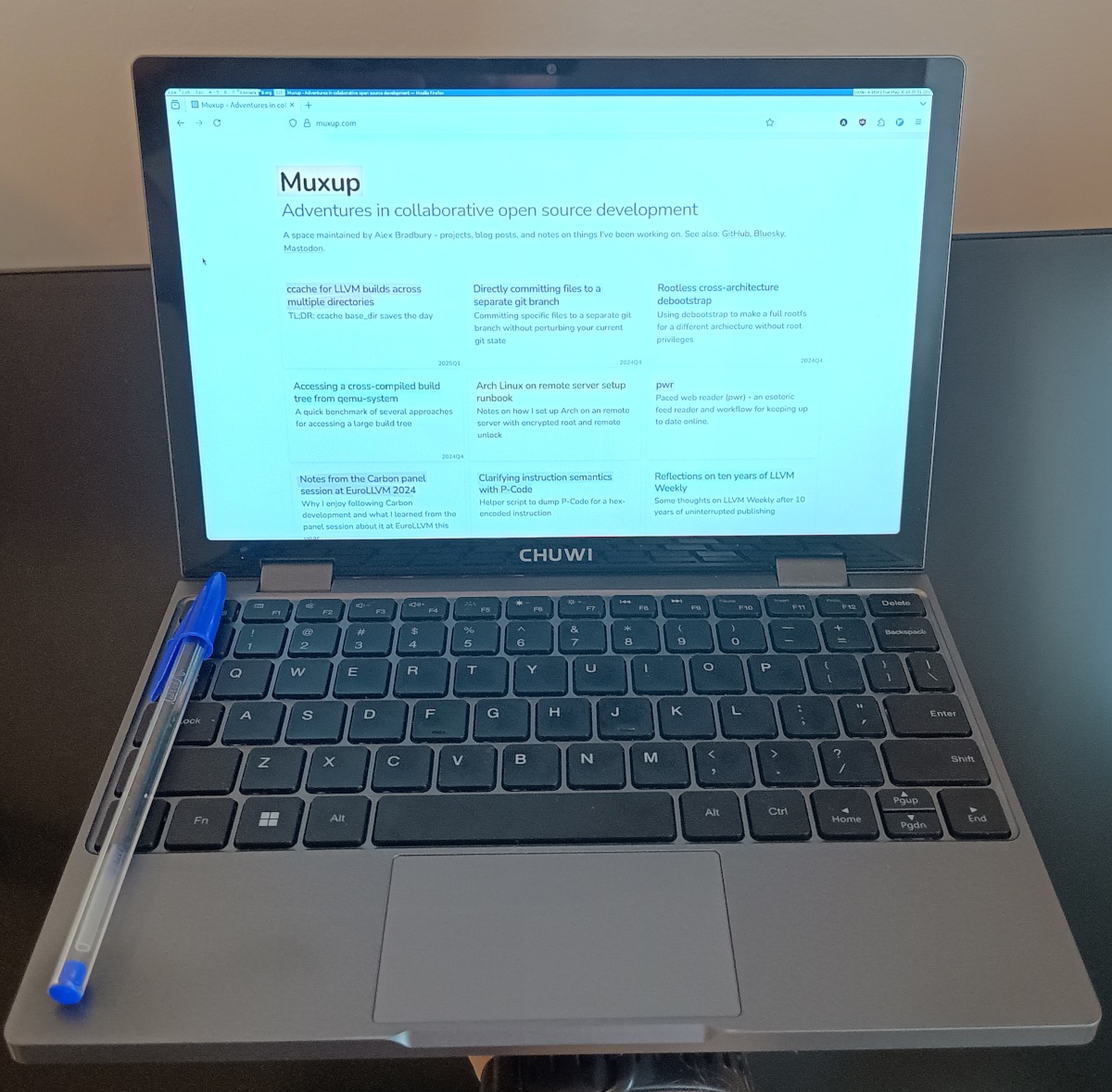
Background
First a little detour. As many of my comments are made in reference to my previous laptops it's probably worth fleshing out that history a little. The first thing to understand is that my local computing needs are relatively simple and minimal. I work on large C/C++ codebases (primarily LLVM) with lengthy compile times, but I build and run tests on a remote machine. This means I only need enough local compute to comfortably navigate codebases, do whatever smaller local projects I want to do, and use any needed browser based tools like videoconferencing or GDocs.
Looking back at my previous two laptops (oldest first):
- Acer Swift
SF114-32.
Purchased for £405 in December 2018.
- Intel N5000 processor, 4GiB RAM (huge weak point even then), 256GB SSD, 14" 1920x1080 matte screen.
- Fanless and absolutely silent.
- A big draw was the long battery life. Claimed 17h by the manufacturer, tested at ~12h20m 'light websurfing' in one review which I found to be representative, with runtimes closer to 17h possible if e.g. mostly doing text editing when traveling without WiFi.
- Three USB-A ports, one USB-C port, 3.5mm audio jack, HDMI, SD card slot. Charging via proprietary power plug.
- 1.30kg weight and 32.3cm x 22.8cm dimensions.
- Took design stylings of rather more expensive devices, with a metal chassis, the ability to fold flat, and a large touchpad.
- Acer Swift
SF114-34.
Purchased for £450 in August 2021.
- Intel N6000 processor, 8GiB RAM (luxurious!), 512GB SSD, 14" 1920x1080 matte screen.
- Still fanless and absolutely silent.
- Claimed battery life reduced to 15h. I found it very similar in practice. But the battery has degraded significantly over time.
- Two USB-A ports, one USB-C port, 3.5mm audio jack, HDMI. Charging via proprietary power plug.
- 1.30kg weight and 32.3cm x 21.2cm dimensions.
- Still a metal chassis, though sadly designed without the ability to fold the screen completely flat and the size of the touchpad was downgraded.
I think you can see a pattern here. As for the processors, the N5000 was part of Intel "Gemini Lake" which used the Goldmont Plus microarchitecture. This targets the same market segment as earlier Atom branded processors (as used by many of those early netbooks) but with substantially higher performance and a much more complicated microarchitecture than the early Atom (which was dual issue, in order with a 16 stage pipeline). The best reference I can see for the microarchitectures used in the N5000 and N6000 is AnandTech's Tremont microarchitecture write-up (matching the N6000), which makes copious reference to differences vs previous iterations. Both the N5000 and N6000 have a TDP of 6W and 4 cores (no hyperthreading). Notably, all these designs lack AVX support.
The successor to Tremont, was the Gracemont microarchitecture, this time featuring AVX2 and seeing much wider usage due to being used as the "E-Core" design throughout Intel's chips pairing some number of more performance-oriented P-Cores with energy efficiency optimised E-Cores. Low TDP chips featuring just E-Cores were released such as the N100 serving as a successor to the N6000 and later the N150 added as a slightly higher clocked version. There have been further iterations on the microarchitecture since Gracemont with Crestmont and Skymont, but at the time of writing I don't believe these have made it into similar E-Core only low TDP chips. I'd love to see competitive devices at similar pricepoints using AMD or Arm chips (and one day RISC-V of course), but this series of Intel chips seems to have really found a niche.
Chuwi MiniBook X N150
On to the present day:
- Chuwi MiniBook X
N150
purchased for ~£290 in March 2025.
- Intel N150, 12 GiB RAM, 512GB SSD, 10.5" 1920x1200 glossy screen.
- Sadly not fanless or silent.
- 28.8Wh battery, seems to give 4-6h battery depending on what you're doing (possibly more if offline and text editing, I've not tried to push to the limits).
- Two USB-C ports (both supporting charging via USB PD), 3.5mm audio jack.
- 0.92kg weight and 24.4cm x 16.6cm dimensions.
- Display is touchscreen, and can fold all the way around for tablet-style usage.
Just looking at the specs the key trade-offs are clear. There's a big drop in battery life, but a newer faster processor and fun mini size.
Overall, it's a positive upgrade but there are definitely some downsides. Main highlights:
- Smol! Reasonably light. The 10" display works well at 125% zoom.
- The keyboard is surprisingly pleasant to use. The trackpad is obviously small given size constraints, but again it works just fine for me. It feels like this is the smallest size where you can have a fairly normal experience in terms of display and input.
- With a metal chassis, the build quality feels good overall. Of course the real test is how it lasts.
- Charging via USB-C PD! I am so happy to be free of laptop power bricks.
- The N150 is a nice upgrade vs the N5000 and N6000. AVX2 support means we're much more likely to hit optimised codepaths for libraries that make use of it.
But of course there's a long list of niggles or drawbacks. As I say, overall it works for me, but if it didn't have these drawbacks I'd probably move more towards actively recommending it without lots of caveats:
- Battery life isn't fantastic. I'd be much happier with 10-12h. Though given the USB-C PD support, it's not hard to reach this with an external battery.
- I miss having a silent fanless machine. The fan doesn't come on frequently in normal usage, but of course it's noticeable when it does. My unit also suffers from some coil wine which is audible sometimes when scrolling. Neither is particularly loud but there is a huge difference between never being able to hear your computer vs sometimes being able to hear it.
- Some tinkering needed for initial Linux setup. Depending on your mindset, this might be a pro! Regardless, I've documented what I've done down below. I should note that all the basic hardware does work including the touchscreen, webcam, and microphone. The fact the display is rotated is mostly an easy fix, but I haven't checked if the fact it shows as 1200x1920 rather than 1920x1080 causes problems for e.g. games.
- In-built display is 50Hz rather than 60Hz and I haven't yet succeeded at overriding this in Linux (although it seems possible in Windows).
- It's unfortunate there's no ability to limit charging at e.g. 80% as supported by some charge controllers as a way of extending battery lifetime.
- It charges relatively slowly (~20W draw), which is a further incentive to have an external battery if out and about.
- It's a shame they went with the soldered on Intel AX101 WiFi module rather than spending a few dollars more for a better module from Intel's line-up.
- I totally understand why Chuwi don't/can't have different variants with different keyboards, but I would sure love a version with a UK key layout!
- Screen real estate is lost to the bezel. Additionally, the rounded corners of the bezel cutting off the corner pixels is annoying.
Do beware that the laptop ships with a 12V/3A charger with a USB-C connection that apparently will use that voltage without any negotiation. It's best not to use it at all due to the risk of plugging in something that can't handle 12V input.
Conclusion: It's not perfect machine but I'm a huge fan of this form factor. I really hope we get future iterations or competing products.
Appendix A: Accessories
YMMV, but I picked up the following with the most notable clearly being the replacement SSD. Prices are the approximate amount paid including any shipping.
- SSD replacement: 2TB WD Black
SN7100 (£102)
- This replaces the included 512GB AirDisk SSD.
- Installation was trivial. Undo 8 screws on the MiniBook underside and it comes off easily.
- The spec is overkill for this laptop (PCIe Gen4 when the MiniBook only supports Gen3 speeds). But the price was good meaning it wasn't very attractive to spend a similar amount for a slower last-generation drive with worse random read/write performance.
- I didn't do a benchmark comparison as I would have had to install Linux with encrypted root on the original SSD as well for a fair test. However this user on Reddit made the same upgrade and has some KDiskMark numbers.
- External battery: Baseus Blade HD
20000mAh (£45.50)
- Unlike the MiniBook itself, charges very quickly. Also supports pass-through charging so you can charge the battery while also charging downstream devices, through a single wall socket.
- Goes for a thin but wider squared shape vs many other batteries that are quick thick, though narrower. For me this is more convenient in most scenarios.
- See also this detailed video review I came across.
- Dock/stand: UGREEN 9-in-1 Steam Deck
Dock (£36)
- Despite being designed for the Steam Deck, this actually works really nicely for holding it vertically. The part that holds the device is adjustable and comfortably holds it without blocking the air vents. I use this at my work desk and just need to plug in a single USB-C cable for power, monitor, and peripherals (and additionally the 3.5mm audio jack if using speakers).
- I'd wondered if I might have to instead find some below-desk setup to keep cables out of the way, but placing this at the side of my desk and using right-angled cables (or adapters) that go straight down off the side means seems to work fairly well for keeping the spiders web of cables out of the way.
- Charger: VoltMe Vito Go 35W travel
charger (~£11)
- Support 20V 1.75A when only a USB-C cable is connected, which is more than enough for charging the MiniBook.
- Given all my devices when traveling are USB, I was interested in something compact that avoids the need for separate adapter plugs. This seems to fit the bill.
- Case: 11" Tablet
case (~£2.50 when
bought with some other things)
- Took a gamble but this fits remarkably well, and has room for extra cables / adapters.
Appendix B: Arch Linux setup
As much for my future reference as for anything else, here are notes on installing and configuring Arch Linux on the MiniBook X to my liking, and working through as many niggles as I can. I'm grateful to Sonny Piers' GitHub repo for some pointers on dealing with initial challenges like screen rotation.
Initial install
Download an Arch Linux install image and write to a USB drive. Enter the BIOS by pressing F2 while booting and disable secure boot. I found I had to do this, then save and exit for it to stick. Then enter BIOS again on a subsequent boot and select the option to boot straight into it (under the "Save and Exit" menu).
In order to have the screen rotated correctly, we need to set the boot
parameter video=DSI-1:panel_orientation=right_side_up. Do this by pressing
e at the boot menu and manually adding.
Then connect to WiFi (iwctl then station wlan0 scan, station wlan0 get-networks, station wlan0 connect $NETWORK_NAME and enter the WiFi
password). It's likely more convenient to do the rest of the setup via ssh,
which can be done by setting a temporary root password with passwd and then
connecting with
ssh -o StrictHostKeyChecking=no -o UserKnownHostsFile=/dev/null root@archiso.
Set the SSD sector size to 4k:
# Confirm 4k sector sizes are available and supported.
nvme id-ns -H /dev/nvme0n1
# Shows:
# LBA Format 0 : Metadata Size: 0 bytes - Data Size: 512 bytes - Relative Performance: 0x2 Good (in use)
# LBA Format 1 : Metadata Size: 0 bytes - Data Size: 4096 bytes - Relative Performance: 0x1 Better
nvme format --lbaf=1 /dev/nvme0n1
Now partition disks and create filesystems (with encrypted rootfs):
sfdisk /dev/nvme0n1 <<EOF
label: gpt
start=1MiB, size=511MiB, type=uefi
start=512MiB, type=linux
EOF
mkfs.fat -F32 /dev/nvme0n1p1
cryptsetup -y -v luksFormat /dev/nvme0n1p2 # enter desired unlock password
cryptsetup --perf-no_read_workqueue --perf-no_write_workqueue --persistent open /dev/nvme0n1p2 root
cryptsetup luksDump /dev/nvme0n1p2 # check flags and sector size
mkfs.xfs /dev/mapper/root
Now mount and pacstrap:
mount /dev/mapper/root /mnt
mount --mkdir /dev/nvme0n1p1 /mnt/boot
pacstrap /mnt base linux linux-firmware efibootmgr \
xfsprogs dosfstools mdadm cryptsetup \
python3 openssh sudo net-tools git man-db man-pages vim \
wireless_tools iwd brightnessctl bash-completion tig \
pkgfile powertop fzf bluez bluez-utils acpi \
base-devel clang lld ninja cmake ncdu lua wget \
pkgfile unzip unrar 7zip pwgen entr \
rclone dash rsync
genfstab -U /mnt >> /mnt/etc/fstab
arch-chroot /mnt
Perform additional setup within the chroot:
sed /etc/locale.gen -i -e "s/^\#en_GB.UTF-8 UTF-8.*/en_GB.UTF-8 UTF-8/"
locale-gen
# Ignore "System has not been booted with systemd" and "Failed to connect to bus" error for next command.
systemd-firstboot --locale=en_GB.UTF-8 --timezone=Europe/London --hostname="plurp"
ln -s /dev/null /etc/udev/rules.d/80-net-setup-link.rules # disable persistent network names
sed /etc/mkinitcpio.conf -i -e 's/^HOOKS=.*/HOOKS=(base udev autodetect microcode modconf kms keyboard keymap consolefont block encrypt filesystems fsck)/'
mkinitcpio -P
Configure EFI boot:
for BOOTNUM in $(efibootmgr | grep '^Boot0' | sed 's/^Boot\([0-9]*\).*/\1/'); do
efibootmgr -b $BOOTNUM -B
done
efibootmgr \
--disk /dev/nvme0n1 \
--part 1 \
--create \
--label 'Arch Linux' \
--loader /vmlinuz-linux \
--unicode "root=/dev/mapper/root rw cryptdevice=UUID=$(blkid -s UUID -o value /dev/nvme0n1p2):root:allow-discards initrd=\initramfs-linux.img video=DSI-1:panel_orientation=right_side_up" \
--verbose
Other setup:
mkswap --size=8G --file /swapfile
cat - <<EOF > /etc/systemd/system/swapfile.swap
[Unit]
Description=Swap file
[Swap]
What=/swapfile
[Install]
WantedBy=multi-user.target
EOF
systemctl enable swapfile.swap
printf "PasswordAuthentication no\n" > /etc/ssh/sshd_config.d/20-no-password-auth.conf
systemctl enable sshd.service
useradd -m -g users -G wheel -s /bin/bash asb
usermod --pass='!' root # disable root login
chmod +w /etc/sudoers
printf "%%wheel ALL=(ALL) ALL\n" >> /etc/sudoers
chmod -w /etc/sudoers
mkdir "/home/asb/.ssh"
export PUBLIC_SSH_KEY="ssh-ed25519 AAAAC3NzaC1lZDI1NTE5AAAAINkmWQkBZWTsPo6obkVIjQVZf7Jt2RMi1F/4hIjz4BeF asb@hoorg"
printf "%s\n" "$PUBLIC_SSH_KEY" > "/home/asb/.ssh/authorized_keys"
chmod 700 "/home/asb/.ssh"
chmod 600 "/home/asb/.ssh/authorized_keys"
chown -R "asb:users" "/home/asb/.ssh"
systemctl enable iwd.service systemd-networkd.service systemd-resolved.service systemd-timesyncd.service
# We have no ethernet, but make it so if we connect it via USB-C then it works
# out of the box and we prefer to route traffic using ethernet vs WiFi.
cat - <<EOF > /etc/systemd/network/20-wired.network
[Match]
Name=eth0
[Link]
RequiredForOnline=routable
[Network]
DHCP=yes
[DHCPv4]
RouteMetric=100
[IPv6AcceptRA]
RouteMetric=100
EOF
cat - <<EOF > /etc/systemd/network/25-wireless.network
[Match]
Name=wlan0
[Link]
RequiredForOnline=routable
[Network]
DHCP=yes
IgnoreCarrierLoss=3s
[DHCPv4]
RouteMetric=600
[IPv6AcceptRA]
RouteMetric=600
EOF
pkgfile --update
cat - <<EOF >> /etc/bash.bashrc
if [[ -r /usr/share/doc/pkgfile/command-not-found.bash ]]; then
. /usr/share/doc/pkgfile/command-not-found.bash
fi
EOF
Set user password:
passwd asb # and enter password
ctrl-d once to exit the sysroot and:
ln -sf ../run/systemd/resolve/stub-resolv.conf /mnt/etc/resolv.conf
You can now reboot into the fresh Arch install.
Graphical environment setup after reboot
Install various additional packages:
sudo pacman -S xorg-server arandr firefox openbox xfce4-terminal pavucontrol \
openbox pcmanfm xorg-xinit i3lock dmenu chromium cheese mpv mpg123 \
vlc xorg-fonts-misc xorg-mkfontscale ttf-dejavu xdotool mesa-utils gvim \
firefox-ublock-origin intel-media-driver libva-utils rclone file-roller \
xclip discount python-requests wmctrl foliate llvm sox eog gimp inkscape audacity \
pipewire wireplumber pipewire-pulse wmname polkit evince xorg-xev scrot \
alsa-utils alsa-tools aichat xorg-xinput xsettingsd python-bleak \
xorg-xrefresh kdeconnect
When launching X the screen is rotated. This can be fixed temporarily with
xrandr -o right. But to fix it properly:
sudo tee /etc/X11/xorg.conf.d/20-defaultrotatescreen.conf > /dev/null << 'EOF'
Section "Monitor"
Identifier "DSI-1"
Option "rotate" "right"
EndSection
EOF
The touchscreen input also needs to be rotated to work properly. See
here for guidance
on the transformation matrix for xinput and confirm the name to match with
xinput list.
sudo tee /etc/X11/xorg.conf.d/20-defaultrotatetouchscreen.conf > /dev/null << 'EOF'
Section "InputClass"
Identifier "GoodixTouchscreen"
MatchProduct "Goodix Capacitive TouchScreen"
Option "TransformationMatrix" "0 1 0 -1 0 1 0 0 1"
EndSection
EOF
Install some additional aur packages:
git clone https://aur.archlinux.org/yay.git && cd yay
makepkg -si
cd .. && rm -rf yay
yay xautolock
yay ps_mem
Use UK keymap and in X11 use caps lock as escape:
localectl set-keymap uk
localectl set-x11-keymap gb "" "" caps:escape
The device has a US keyboard layout which has one less key than than the UK layout and several keys in different places. As I regularly use a UK layout external keyboard, rather than just get used to this I set a UK layout and use AltGr keycodes for backslash (AltGr+-) and pipe (AltGR+`).
For audio support, I didn't need to do anything other than get rid of
excessive microphone noise by opening alsamixer and turning "Interl Mic
Boost" down to zero.
Suspend rather than shutdown when pressing power button
It's too easy to accidentally hit the power button especially when plugging/unplugging usb-c devices, so lets make it just suspend rather than shutdown.
sudo mkdir -p /etc/systemd/logind.conf.d
sudo tee /etc/systemd/logind.conf.d/power-button.conf > /dev/null << 'EOF'
[Login]
HandlePowerKey=suspend
EOF
Then systemd reload systemd-logind.
Enabling deep sleep
See the Arch wiki for a discussion. s2idle and deep are reported as supported from /sys/power/mem_sleep, but the discharge rate leaving the laptop suspended overnight feels higher than I'd like. Let's enable deep sleep in the hope it reduces it.
sudo mkdir -p /etc/systemd/sleep.conf.d
sudo tee /etc/systemd/sleep.conf.d/deep-sleep.conf > /dev/null << 'EOF'
[Sleep]
MemorySleepMode=deep
EOF
Check last sleep mode used with sudo journalctl | grep "PM: suspend" | tail -2. And check the current sleep mode with cat /sys/power/mem_sleep.
Checking the latter after boot you're likely to be worried to see that s2idle
is still default. But try suspending and then checking the journal and you'll
see systemd switches it just prior to suspending. (i.e. the setting works as
expected, even if it's only applied lazily).
I haven't done a reasonably controlled test of the impact.
Changing DPI
The strategy is to use xsettingsd to
update applications on the fly that support it, and otherwuse update Xft.dpi
in Xresources. I've found a DPI of 120 works well for me. So add systemctl --user restart xsettingsd to .xinitrc as well as a call to this set_dpi
script with the desired DPI:
!/bin/sh
DPI="$1"
if [ -z "$DPI" ]; then
echo "Usage: $0 <dpi>"
exit 1
fi
CONFIG_FILE="$HOME/.config/xsettingsd/xsettingsd.conf"
mkdir -p "$(dirname "$CONFIG_FILE")"
if ! [ -e "$CONFIG_FILE" ]; then
touch "$CONFIG_FILE"
fi
if grep -q 'Xft/DPI' "$CONFIG_FILE"; then
sed -i "s|Xft/DPI.*|Xft/DPI $(($DPI * 1024))|" "$CONFIG_FILE"
else
echo "Xft/DPI $(($DPI * 1024))" >> "$CONFIG_FILE"
fi
systemctl --user restart xsettingsd.service
echo "Xft.dpi: $DPI" | xrdb -merge
echo "DPI set to $DPI"
If attaching to an external display where a different DPI is desirable, just
call set_dpi as needed.
Enabing Jabra bluetooth headset
sudo systemctl enable --now bluetooth.service- Follow instructions in https://wiki.archlinux.org/title/bluetooth_headset to
pair
- Remember to do the 'trust' step so it automatically reconnects
Configuring Logitech Marble Mouse
sudo tee /etc/X11/xorg.conf.d/10-libinput.conf > /dev/null << 'EOF'
Section "InputClass"
Identifier "Marble Mouse"
MatchProduct "Logitech USB Trackball"
Driver "libinput"
Option "ScrollMethod" "button"
Option "ScrollButton" "8"
Option "MiddleEmulation" "on"
EndSection
EOF
Automatically enabling/disabling display outputs upon plugging in a monitor
The srandrd tool provides a handy way of listening for changes in the plug/unplugged status of connections and launching a shell script. First try it out with the following to observe events:
yay srandrd
cat - <<'EOF' > /tmp/echo.sh
echo $SRANDRD_OUTPUT $SRANDRD_EVENT $SRANDRD_EDID
EOF
chmod +x /tmp/echo.sh
srandrd -n /tmp/echo.sh
# You should now see the events as you plug/unplug devices.
So this is simple - we just write a shell script that srandrd will invoke
which calls xrandr as desired when connect/disconnect of the device with the
target EDID happens? Almost. There are two problems I need to work around:
- The monitor I use for work is fairly bad at picking up a 4k60Hz input signal. As far as I can tell this is independent of the cable used or input device. What does seem to reliably work is to output a 1080p signal, wait a bit, and then reconfigure to 4k60Hz.
- The USB-C cable I normally plug into in my sitting room is also connected
to the TV via HDMI (I often use this for my Steam Deck). I noticed occasional
graphical slowdowns and after more debugging found I could reliably see this
in hiccups / reduced measured frame rate in
glxgearsthat correspond with recurrent plug/unplug events. The issue disappears completely if video output via the cable is configured once and then unconfigured again. Very weird, but at least there's a way round it.
Solving both of the above can readily be addressed by producing a short
sequence of xrandr calls rather than just one. Except these xrandr calls
themselves trigger new events that cause srandrd to reinvoke the
script. So I add a mechanism to
have the script ignore events if received in short succession. We end up with
the following:
#!/usr/bin/sh
EVENT_STAMP=/tmp/display-change-stamp
# Recognised displays (as reported by $SRANDRD_EDID).
WORK_MONITOR="720405518350B628"
TELEVISION="6D1E82C501010101"
msg() {
printf "display-change-handler: %s\n" "$*" >&2
}
# Call xrandr, but refresh $EVENT_STAMP just before doing so. This causes
# connect/disconnect events generated by the xrandr operation to be skipped at
# the head of this script. Call xrefresh afterwards to ensure windows are
# redrawn if necessary.
wrapped_xrandr() {
touch $EVENT_STAMP
xrandr "$@"
xrefresh
}
msg "received event '$SRANDRD_OUTPUT: $SRANDRD_EVENT $SRANDRD_EDID'"
# Suppress event if within 2 seconds of the timestamp file being updated.
if [ -f $EVENT_STAMP ]; then
cur_time=$(date +%s)
file_time=$(stat -c %Y $EVENT_STAMP)
if [ $(( cur_time - file_time)) -le 2 ]; then
msg "suppressing event (exiting)"
exit 0
fi
fi
touch $EVENT_STAMP
is_output_outputting() {
xrandr --query | grep -q "^$1 connected.*[0-9]\+x[0-9]\++[0-9]\++[0-9]\+"
}
# When connecting the main 'docked' display, disable the internal screen. Undo
# this when disconnecting.
case "$SRANDRD_EVENT $SRANDRD_EDID" in
"connected $WORK_MONITOR")
msg "enabling 1920x1080 output on $SRANDRD_OUTPUT, disabling laptop display, and sleeping for 10 seconds"
wrapped_xrandr --output DSI-1 --off --output $SRANDRD_OUTPUT --mode 1920x1080
sleep 10
msg "switching up to 4k output"
wrapped_xrandr --output DSI-1 --off --output $SRANDRD_OUTPUT --preferred
msg "done"
exit
;;
"disconnected $WORK_MONITOR")
msg "re-enabling laptop display and disabling $SRANDRD_OUTPUT"
wrapped_xrandr --output DSI-1 --preferred --rotate right --output $SRANDRD_OUTPUT --off
msg "done"
exit
;;
"connected $TELEVISION")
# If we get the 'connected' event and a resolution is already configured
# and being emitted, then do nothing as the event was likely generated by
# a manual xrandr call from outside this script.
if is_output_outputting $SRANDRD_OUTPUT; then
msg "doing nothing as manual reconfiguration suspected"
exit 0
fi
msg "enabling then disabling output $SRANDRD_OUTPUT which seems to avoid subsequent disconnect/reconnects"
wrapped_xrandr --output $SRANDRD_OUTPUT --mode 1920x1080
sleep 1
wrapped_xrandr --output $SRANDRD_OUTPUT --off
msg "done"
exit
;;
*)
msg "no handler for $SRANDRD_EVENT $SRANDRD_EDID"
exit
;;
esac
Outputting to in-built screen at 60Hz (not yet solved)
The screen is unfortunately limited to 50Hz out of the box, but at least on Windows it's possible to use Custom Resolution Utility to edit the EDID and add a 1200x1920 60Hz mode (reminder: the display is rotated to the right which is why width x height is the opposite order to normal). To add Custom Resolution utility:
- Open CRU
- Click to "add a detailed resolution"
- Select "Exact reduced" and enter Active: 1200 horizontal pixels, Vertical 1920 lines, and Refresh rate: 60.000 Hz. This results in Horizontal: 117.000kHz and pixel clock 159.12MHz. Leave interlaced unticked.
- I exported this to a file with the hope of reusing on Linux.
As is often the case, the Arch Linux wiki has some relevant guidance on configuring an EDID override on Linux. I tried to follow the guidance by:
- Copying the exported EDID file to /usr/lib/firmware/edid/minibook_x_60hz.bin.
- Adding
drm.edid_firmware=DSI-1:edid/minibook_x_60hz.bin(DSI-1 is the internal display) to the kernel commandline usingefibootmgr. - Confirming this shows up in the kernel command line in
dmesgbut there are no DRM messages regarding EDID override or loading the file. I also verify it shows up incat /sys/module/drm/parameters/edid_firmware. - Attempt adding
/usr/lib/firmware/edid/minibook_x_60hz.bintoFILESin/etc/mkinitcpio.confand regenerating the initramfs. No effect.
So this remains unresolved for the time being.
Avoiding screen tearing (not yet solved)
Screen tearing is quite noticeable when scrolling some sites. I'd hoped that
enabling a compositor like picom would
address this, but no combination of options seemed to do the job. Looking at
the issue tracker, there are known problems with tearing in a rotated
display that should be solved by
using a version of the Xorg modesetting driver supporting
TearFree.
As Xorg hasn't had a new release in forever this requires the
xorg-server-git AUR package. Unfortunately, after building this I found
dwm hangs at launch and haven't put aside the time to investigate further.
Article changelog
- 2025-08-16: Updated my reference setup instructions to include configuration for when adding ethernet via an external adapter.
- 2025-05-06: Initial publication date.